Babblebar is a plugin that allows you to comment on a webpage and chat with anyone else on that same page.
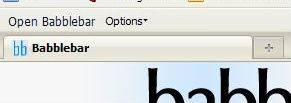
When you open the browser, babblebar will be closed. Look at your toolbar at the top of the screen, you should see a button with the words "Open Babblebar," click on it to start.
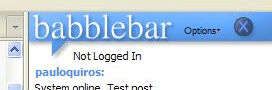
Clicking on that button should open the plugin on the right side of your screen. Below the header is the comments area, where you can see everything that has been posted on this page.
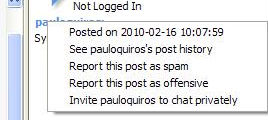
If you click on a username in the comments area, this will bring up the options for that post. You may report offensive posts or spam, and our moderators will be alerted. You can also invite this user to chat privately, or take a look at their profile.
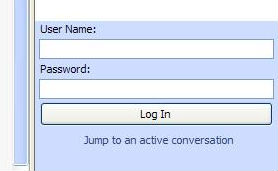
Below the comments area there is another field. If you are not logged in, it will allow you to enter your username and password. If you do not have a username and password: go here to sign up. You may still browse and read comments without logging in, but you will not be able to contribute.
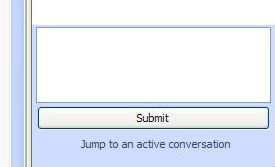
If you are logged in, you will instead see a text field where you can enter new comments. To log out, go to the options menu at the top of the plugin.
Click on the "Jump to an active conversation" button to jump to a page where people have been recently chatting. Click at your own risk, though; babblebar cannot control what types of pages people have been chatting on.
Frequently Asked Questions
What is babblebar?
Babblebar is a free, beta-version Firefox browser extension. Babblebar consists of a sidebar window which displays user messages about the webpage you are on. If you are logged in you can enter your own messages and contribute to the conversation.
What is needed to use Babblebar?
First you must click download and install the Babblebar toolbar to your computer. Babblebar is currently only available for the Firefox browser. To be able to enter your own messages into the Babblebar window, you must be logged in to your user account, which requires a valid username and password.
How do I install Babblebar?
Read the Terms of Use, and click the "Agree and Install" button. Then click "Install Now" and restart your Firefox browser.
How do I enter messages?
You must have Babblebar installed, loaded, and open in your Firefox browser, and you must be logged in to a valid user account. Simply enter text in the text box of the Babblebar window and hit "Enter".
What if I have a suggestion, comment, or complaint about Babblebar?
Please let us know - we appreciate the feedback and new ideas. Simply e-mail us at contact@babblebar.com.
How will I know if Babblebar has been upgraded?
You will be able to upgrade to the latest version of babblebar every time your browser checks for new versions of its plugins. To do this manually, in the Firefox browser, go to Tools -> Add-Ons, and click "Find Updates."
How do I uninstall Babblebar?
In the Firefox Browser, go to Tools -> Add-ons. Find Babblebar and click "Uninstall", click "Uninstall" again. Then click "Restart Firefox"
Does Babblebar contain any spyware or malware?
No. The download only installs the Babblebar extension.
Thank you for using Babblebar!
Help - Contact us - Search - Legal
© Babblebar. All rights reserved.
© Babblebar. All rights reserved.